Configuration
As the plugin is updated, some of the images may not match the latest version, but the documentation ensures that the process is the same throughout.
Add A Host Machine
After the installation is complete, you need to create a host machine:
- Open
Settings->Tools->Arthas UIand click on the+sign in theHost Machineslist to create a host:
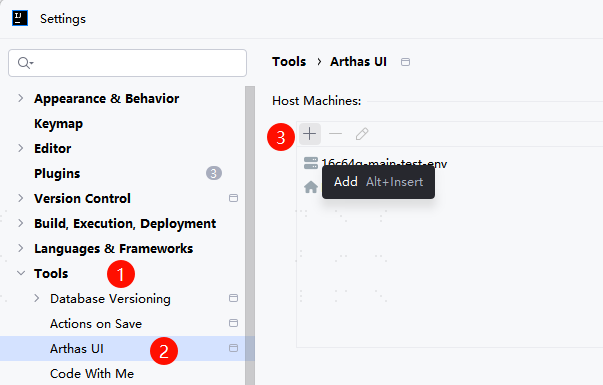
Clicking on this will bring up another configuration dialog:
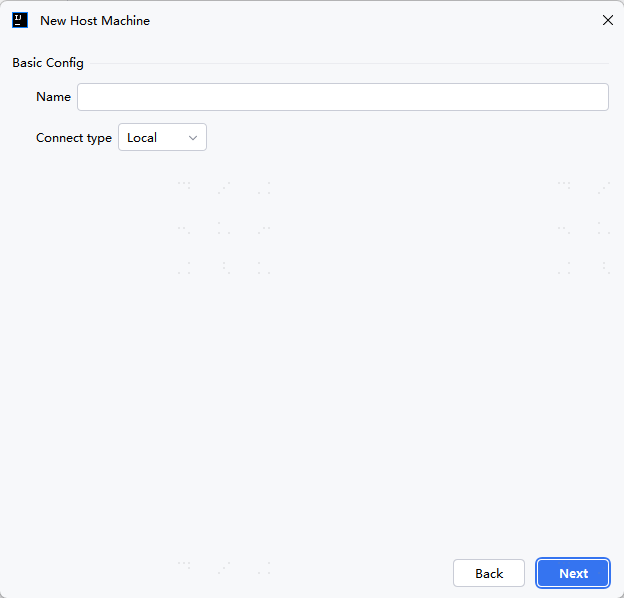
Name: Name of the host.Connect type: connection type, currently supports local and SSH connections.
When Connect type is SSH, only Linux is supported, Windows and macOS is not supported!
When the configuration is complete, and click the Next, the plugin will do a simple probe and search the toolchain available on the host machine:
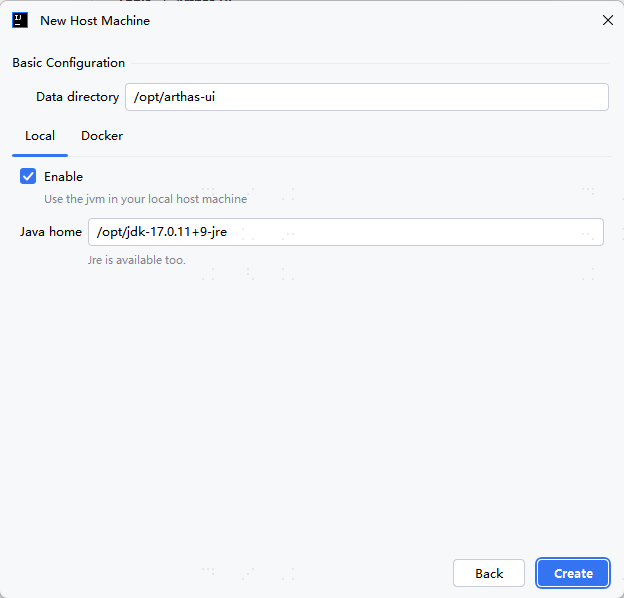
Data directory: the data directory, we will automatically downloadarthasandjattachto this directory, you don't need to prepare it in advance. The default directory is/opt/arthas-ui.
In the Tab panel of the image, it determines where the plugin searches the JVM:
- Local
- Docker
Search for the host's local JVM
Java home: Java directory, supports jre.
Search for JVMs in Docker containers
Java home: Java directory in the container, supports jre, can be empty.
After filling in all the necessary parameters, click Create in the bottom right corner to create the host.